This help document contains HMDC search examples:
See also:
How to search with gene symbols
- Toggle "Please select a field" to "Gene Symbol(s) or ID(s)."
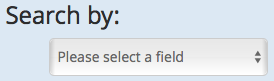
- Enter one or more human and/or mouse gene symbols and/or their IDs, such as: Pou5f1, SOX2, MGI:1342287, 4609

- Click the Search button.
Note: Unlike most MGI search forms, the HMDC does not support wild cards. To find information about a family of genes, you can use the "Gene Name" field as in the next example which finds information on the bone morphogenetic proteins.
- Toggle "Please select a field" to "Gene Name."
- Enter: bone morphogenetic

- Click the Search button.
As an alternative, you can use the
Genes & Markers Query's Export options to create a file of bone morphogenetic protein gene symbols or IDs to upload, as in the next example.
See Using the Genes and Markers Query Form for additional help.
You can also upload a file of gene symbols or IDs:
- Toggle "Please select a field" to "Gene File Upload."
- Click the Choose File button to browse your computer and select a file to upload.
- Toggle the Column Number to choose the column of gene symbols or IDs in your file that you wish to use to search the HMDC.
- Indicate the Delimiter for your file: Tab, Semicolon, or comma.
- You can check the box to Ignore the Header Row.
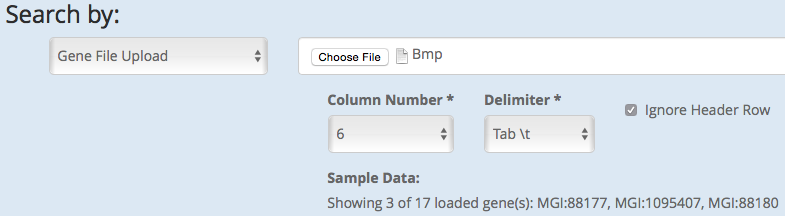
- Click the Search button.
Top
How to search with disease or phenotype terms
- Toggle "Please select a field" to "Phenotype or Disease Name."
- Start typing charcot-marie and then select Charcot-Marie-Tooth from the list that appears. The selection list also shows specific Charcot-Marie-Tooth Disease types. If you are interested in a specific type, then select that instead. To select multiple types, use the Add button. You do not have to select a term. You can perform a more general search by just entering text and making no selections.

- Click the Search button.
How to search with genome locations
- Toggle "Please select a field" to "Genome Location."
- Select the species and build. In this example: Human (GRCh38).
- Enter the region: 19:43341000-44910000
(This format is also supported: Chr19:43341000-44910000)
- Click the Search button.
The HMDC uses coordinates from the latest builds of the the mouse and human genome assemblies. If your coordinates are from earlier assemblies, you can convert them to the current assembly coordinates with the NCBI Genome Remapping Service tool.
You can search with a Chromosome (e.g. 19 or 19: or chr19) but not by chromosome arms or bands. So human chr:7p22 won't return any results. The form will only accept a digit following the chromosome.
Top
How to search with a genomic region and a phenotype
To find information on genes linked to ataxia for a region of mouse Chromosome 2:
- Toggle "Please select a field" to "Genome Location."
- Select Mouse (GRCm38) (the default selection).
- Enter the region: 2:18677000-136783000
- Click the Add button.
- Toggle "Please select a field" to "Phenotype or Disease Name."
- Enter: ataxia and select it from the list that appears.
- Use the default Boolean to "AND the above fields together."
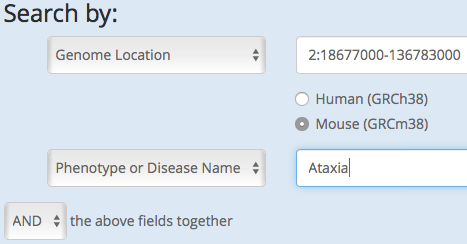
- Click the Search button.
Top
 Human - Mouse: Disease Connection (HMDC) Search Examples
Human - Mouse: Disease Connection (HMDC) Search Examples
 Human - Mouse: Disease Connection (HMDC) Search Examples
Human - Mouse: Disease Connection (HMDC) Search Examples