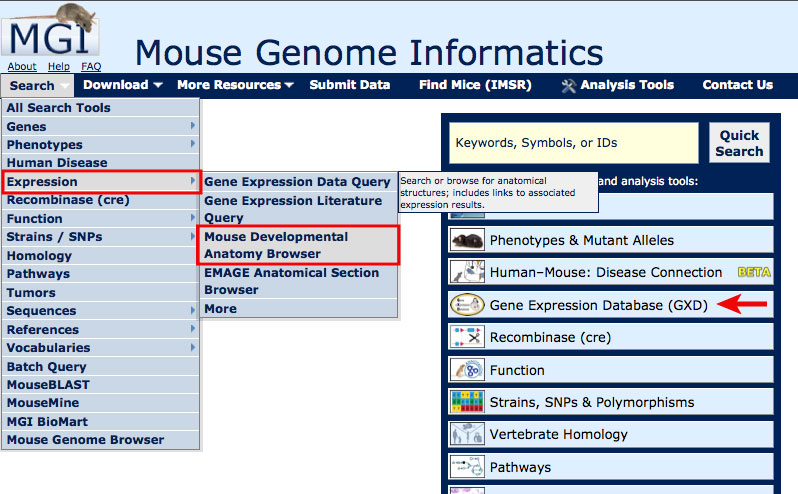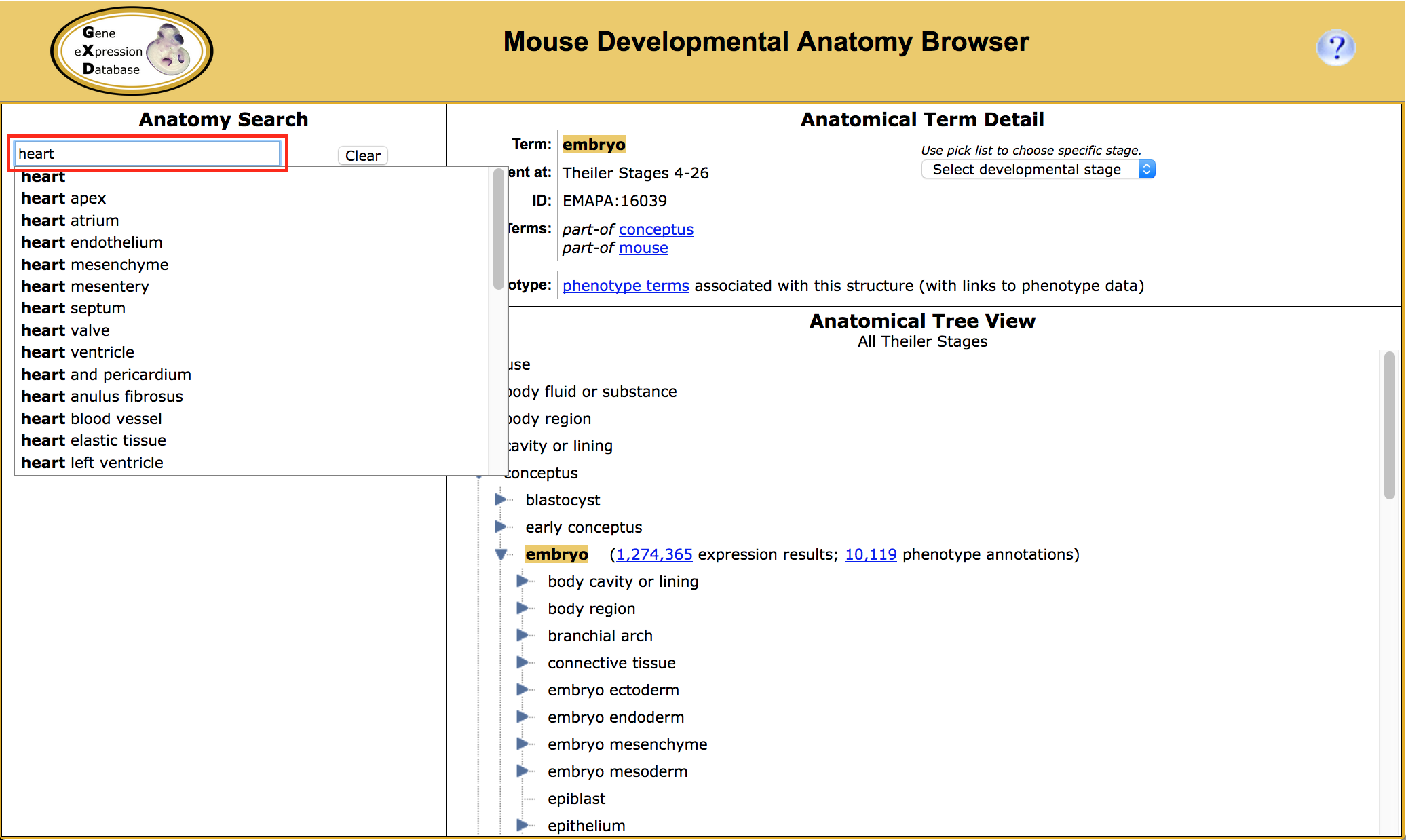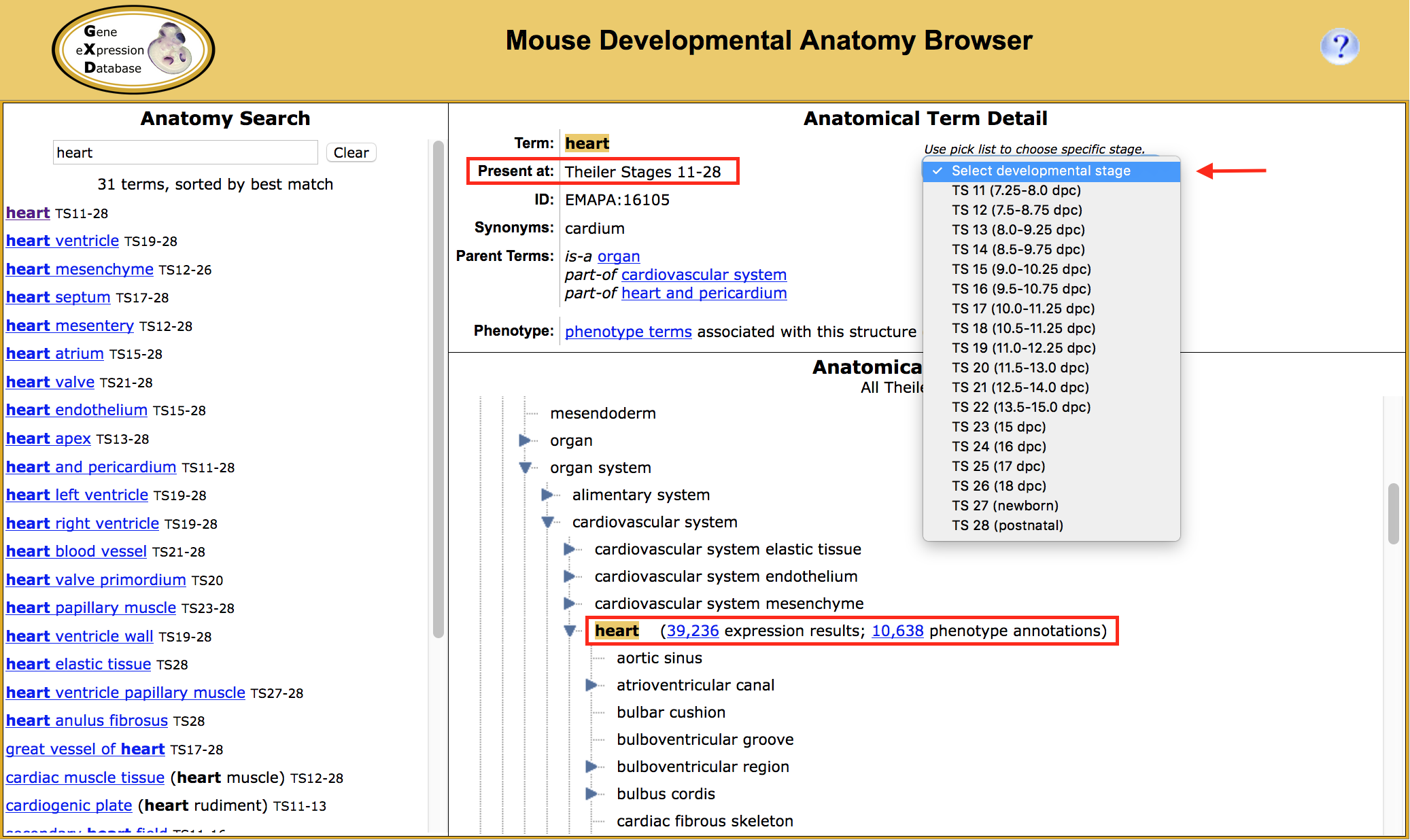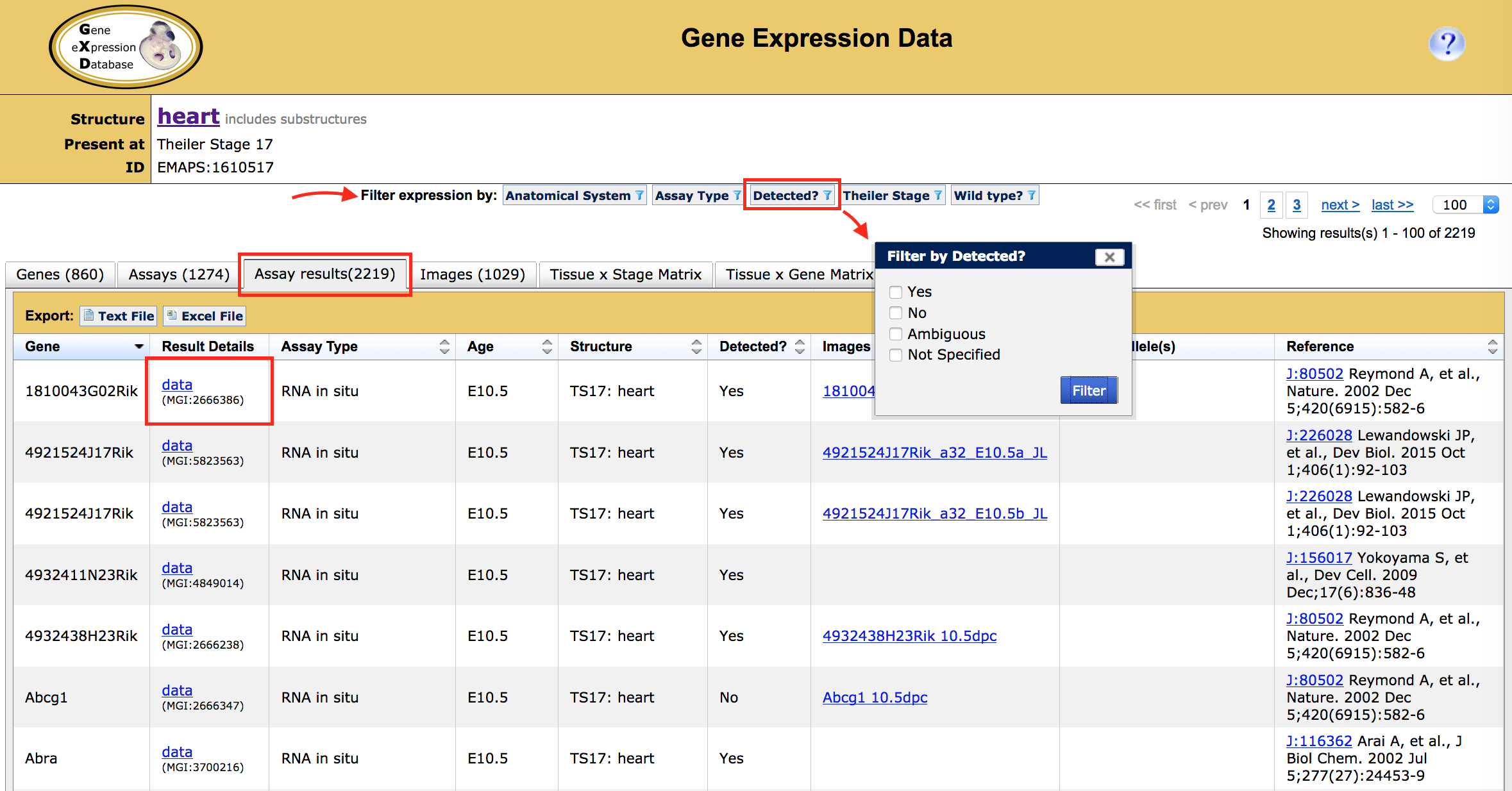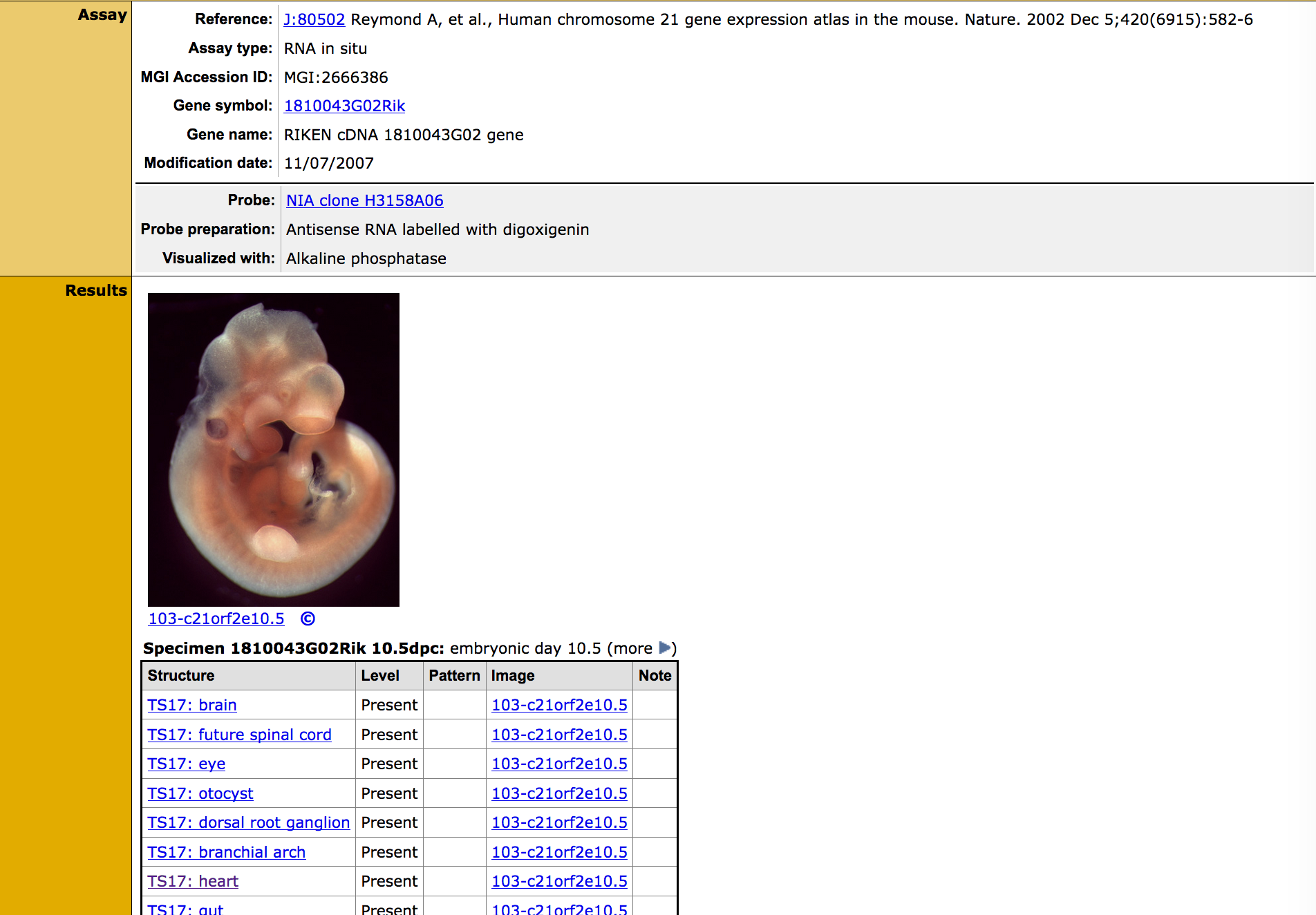|
Example 1. Finding all gene expression results annotated to the heart (and child
terms) at Theiler Stage (TS) 17 (10-11.25 days post conception).
|
|
|
-
Begin typing heart into the Anatomy Search text box
and select from the drop down menu options that appear.
|
|
- Once selected, the left pane will update with a list indicating
the selected structure along with a stage range for when that structure appears
during development. These values can range from
Theiler Stage 1 (1-cell embryo) to TS28 (postnatal mouse).
Other terms that contain your search term also appear below.
The top right "Anatomical Term Detail" pane will update
with details of the selected term including stages, a unique identifier
and the structure parent terms. (See
here for more on EMAP/EMAPA). A drop down list
also allows you to view stage-specific instances of the term.
- Select TS 17 (10-11.25 dpc). This will update the
number of expression results displayed in the tree view, and
generate an EMAPS (EMAP-stage) ID which concatenates the EMAPA plus TS
The lower portion of the right pane contains a hierarchical tree
for mouse anatomy with the selected term highlighted.
in the upper portion, with a hierarchical
tree below. Finer detail anatomical structures are represented
as child terms. Scroll and/or click on triangle toggles to navigate
around the tree.
- Click on the hyperlinked number of expression results
next to heart in the tree view.
|
|
-
The expression results appear in a table which can be (further) filtered
according to Anatomical System, Assay Type, Detected (shown), Theiler Stage
and wild type (versus mutant allele).
Tabs along the top of the table allow you to navigate to a list of
Genes, Assays, Assay Results (shown), Images, Tissue x Stage matrix,
and Tissue x Gene matrix views. Data from tabs can be
exported as plain text or to Excel by using the buttons in the header.
To see more about each of these tabs, read on in
How do I interpret the results of my expression search?
|
|
- To get detailed data, click on data in the
Result Details column. This will link to specifics of the reference,
experimental assay, specimen, gene expression results and available images.
|
|
|
 How do I find expression data for a tissue during development?
How do I find expression data for a tissue during development?